The most difficult part of using a new CRM is, well, using it. We all know that creating new habits are difficult, even if they will do great things for us down the line. CRMs can provide a central database to easily access all of the contact details related to your business, but for it to be a database you need to actually enter data. Here we’ll walk through a few tips to get started using the CRM and to help turn CRM use into a habit instead of a chore.
Tip 1 - Enter all of your events and tasks in the CRM calendar
One of the greatest benefits of the CRM is having your entire schedule in one place. You won't have to remember every meeting and task when the CRM proactively reminds you of what's coming up! Plus, if you have a task or an event entered for every day of the week, you'll always receive your Daily Agenda email outlining your schedule, tasks, and anything overdue.
Adding tasks
When you first log into the CRM create one task each day for an entire week. Tasks are like to-do items that you need to complete and they’ll trigger one reminder email each morning, the Daily Agenda email. The Daily Agenda goes out early in the morning, so when you first check your inbox you’ll have a list of any tasks or events due that day. You can use this email to get straight into the CRM and get to work entering new data or searching for notes from the last time you spoke before completing a follow up.
You can create a task from any page in the CRM by mousing over “Add” in the navigation bar and selecting “Task.” You can also add a task from the Calendar page, or from a contact record directly.
Repeat each step a few times to add as many tasks as you’d like (at least five for the first week). And no sweat if you haven’t entered a contact to link a task to! You can always create standalone tasks for encouragement to get started, and you can create tasks for personal items unrelated to your contacts.
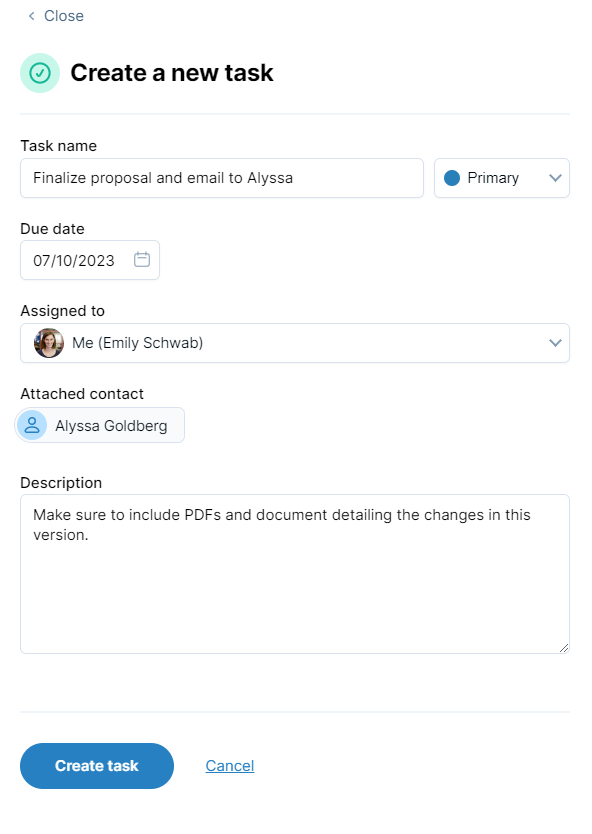
Adding events
You'll also want to add in all of your scheduled events. Events, unlike tasks, have a set time and duration. While a follow up might be a task, a meeting or scheduled call would be entered into your CRM as an event. Having an event on your calendar will also trigger your daily agenda email for the day!
There are a few ways to add events to your calendar in the CRM, in addition to syncing over your events from Google Calendar!

Tip 2 - Log into the CRM every morning to check your agenda for the day
While the CRM will send you a Daily Agenda email any day that you have an event or task, it’s also important to log into the CRM to check your activity. Upon login you can immediately view your agenda and determine what you need to complete that day. Once in the CRM, you can also jump to contact records associated with tasks or events to review previous notes and details before a call, meeting, or follow-up.

The details on the contact record provide you with a personal, detailed history so you can better interact with each customer and potential customer. They’ll be impressed you remember the little things, and each new relationship can turn into multiple successful sales!
Remember, the most difficult part is turning CRM use into a habit. For every day you create a task the first week, make sure you log into the CRM to view that task too. Your data lives in the CRM and so should you!
Tip 3 - Enter data as you gather it
Now that you’ve started logging into the CRM, start using it! Every new person you meet should be an immediate entry in the CRM. While it’s tempting to wait until the end of the day to input everything, at the end of the day you’re far more likely to let it fall through the cracks or push it off another day, and then the data may never get to the CRM! If you enter new data as you get it you can also include notes and details while they’re still fresh in your mind, rather than relying on memory and hoping that note you made was on the right person. Adding a new contact is quick and easy from a desktop or laptop, but you can access the CRM from any device.
Tip 4 - Scan your Activity Report at the end of every day
At the end of each day, before you stop working, navigate to your Activity Report in the CRM. This report will show you a summary of everything you've done for the day, including notes you've entered, events you've attended, tasks you've completed, and emails you've logged. Look over your day's work and make sure that you left a note after each meeting and created follow up tasks for every touch you completed. That way, even if you've had a busy day, you won't forget to set any important follow ups or leave detailed notes.
If you're having trouble remembering to check your Activity Report, schedule a 15 minute recurring event for the end of every work day as a reminder!
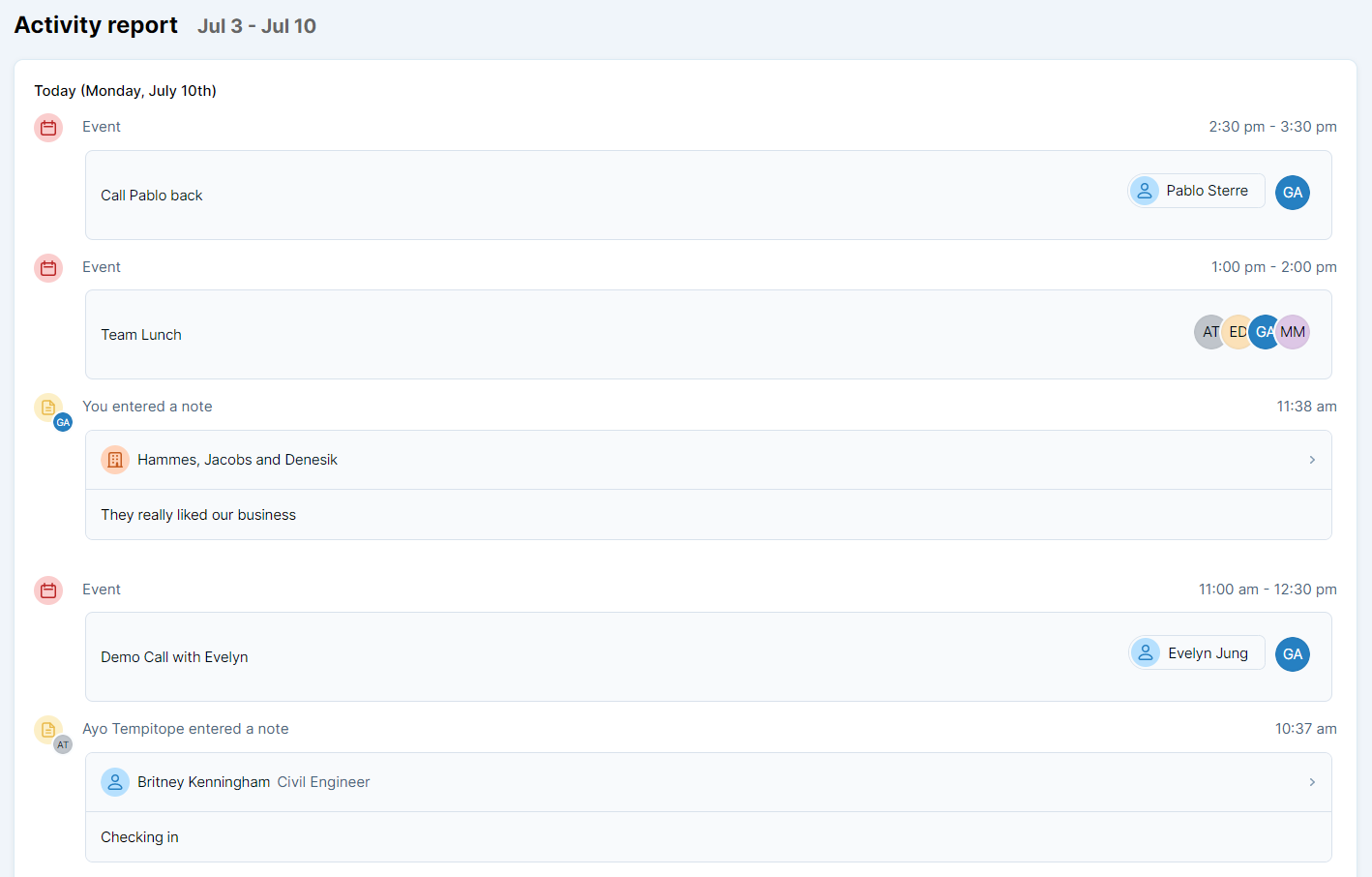
Tip 5 - Make old habits less accessible
During the first month, it’s easy to go back to your old tools (spreadsheets, post-it notes, etc.). If you make an effort to keep everything in the CRM, even when it's easier to slide back into old habits, your database will end up being much more helpful and easier to use. Save backups of your old data-keeping methods, but un-bookmark those spreadsheets and keep the post-its in a drawer. Instead, keep your CRM open in a tab on your preferred device at all times. And in addition to being able to pin LACRM to your smartphone's home screen for easy access on the go, you can make a shortcut to your CRM account on your desktop, and you can save LACRM as your home screen in your browser!
Now go try it out! If you haven’t signed up for a free 30 day trial yet, go ahead and sign up here. If you already have an account, log in and start working! It’s never too late to start building good CRM habits and if you’d like a little extra help we’re happy to hop on the phone with you. The hardest step is getting started, but soon you’ll have a database full of all the details you need to run your business!

Can't find what you're looking for?