There are three ways to mark a client as inactive while preserving their history.
Option 1: Using a group.
- A group tag will appear at the top of the contact so you can see it.
- Use the group to easily pull up all inactive clients at once.
- The group tag will not be visible from the main Contact list.
Option 2: Using a naming convention.
- Change the contact's name to include "Inactive" at the beginning so you can easily see that from the main Contact list.
- Integrations with other systems will include "Inactive" in the name, as will any exports.
Option 3: Using a custom field.
- A custom inactive field will appear on the right side of the contact record alongside other contact details.
- You can filter by the custom field to pull up all inactive contacts.
- Generally less visible than a group or naming convention.
Option 1: Using a group.
Groups are a categorization tool that you can use to help tag your contacts. You can create an “Inactive” group to help segment your inactive clients. Learn how to create groups here.
When you add a contact to the “Inactive” group, that’ll appear at the top of the contact record, so if you pull one up you can easily see they’re inactive.
You can also pull up all of your inactive clients by mousing over “Contacts” and selecting your “Inactive” group from the menu. This option may be best if you’ll want to quickly view all of your inactive clients, or if you want an inactive tag to be visible near the top of the page when you access a contact.
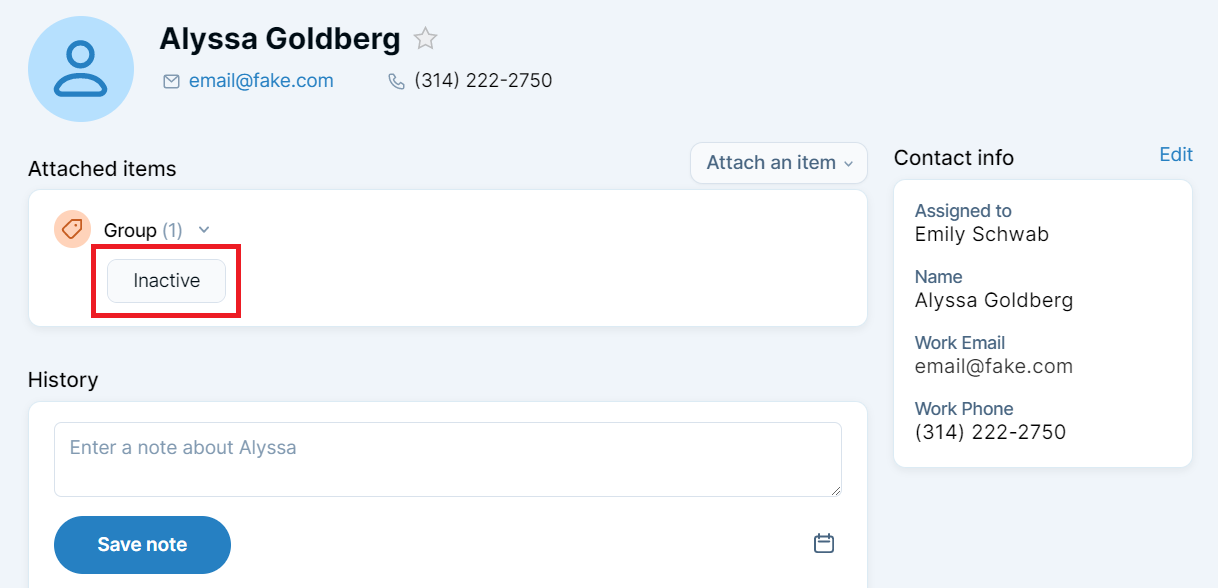
Option 2: Using a naming convention.
If you want to see that a contact is inactive from your main contact list, you can use a naming convention to help mark them. If you edit a contact name, you can include additional detail within their name to indicate that the client is inactive. That information will then be visible from your main contact list, and if you sort contacts alphabetically by name they’ll appear together as well.
If you go to a contact record, you can select “Edit” to the right of “Contact info.” In the name field that appears, you can add “INACTIVE” to the Salutation or First name field. That detail will appear before the name on the contact record, and will appear in the main contact list.
One important note here is that because you are changing the name that can impact integrations and exports. If you integrate with another system, “INACTIVE” will be part of the name in that system as well. If you export your contacts, the name will also include “INACTIVE” in the exported spreadsheet.

Option 3: Using a custom field.
Custom fields can be used to track unique details related to your contacts, and you can create a custom field to track whether a contact is inactive. Custom fields will appear in the “Contact info” section on the right side of the page, and you can filter by custom contact fields to pull up everyone with a particular entry. Learn how to create custom fields here.
Once you’ve created a custom field, you can go to a contact and select “Edit” to the right of the “Contact info” section. In the dialog that appears, your new custom field will appear and you can select the appropriate option to mark them as inactive. Once saved, that field entry will appear on the right side under “Contact info.” The exact location of that field may vary, depending on whether you changed the order of other fields after you added this custom field.
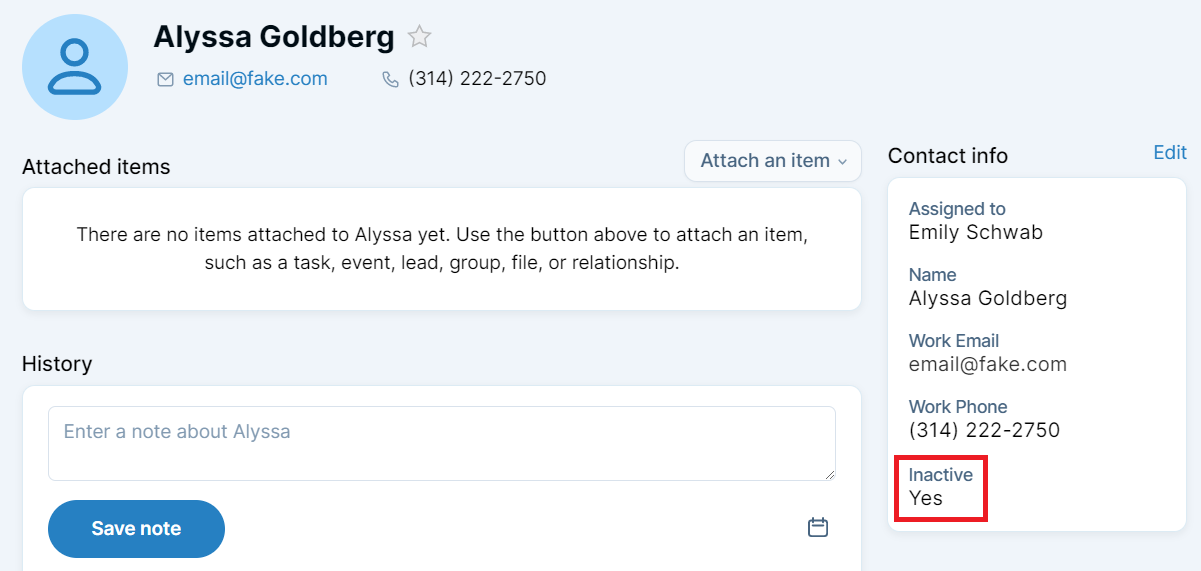
If you go to the main Contact list, you can also add a filter to view all inactive clients. Simply select “Add a filter” in the “Sort and filter” section on the left. In the dialog that appears, select your new inactive custom field, enter the appropriate option, and then apply the filter. This option may be best if you want to know a client is inactive, but don’t need it to be quite as visible as a group or naming convention.

Can't find what you're looking for?