One very important aspect of CRM use is collaboration; keeping your team on the same page and working together is essential to the success of any business. You should already be using the calendar to keep track of what you need to do, but you can also assign tasks and events to other users to alert them of any upcoming items they need to prepare for or complete.
As an owner or manager, you can assign tasks and events to other users to ensure they stay on top of their leads and clients. When you assign a task or event to another user, the CRM will automatically send them an email to alert them of the assignment, and they’ll get additional reminders the day of the task or event.
Please note: the ability to assign tasks and events is dependent on having “Edit access” to the other user’s calendar. If you do not see the option to assign a task or event, you may need to change your permission settings or contact your administrator about changing your permissions.
Assigning another user to an event is easy! Simply create the event by clicking “Event” from the contact's“Attach an item” dropdown or “New event” on the left side of the Calendar page. You can then fill in the event details, like date and time, and enter any other important details in the “Description” field. Once you’ve entered the event details, you can choose the appropriate user by clicking “Add attendee.” (Be sure to remove yourself from the event, unless you’ll be attending with them!).
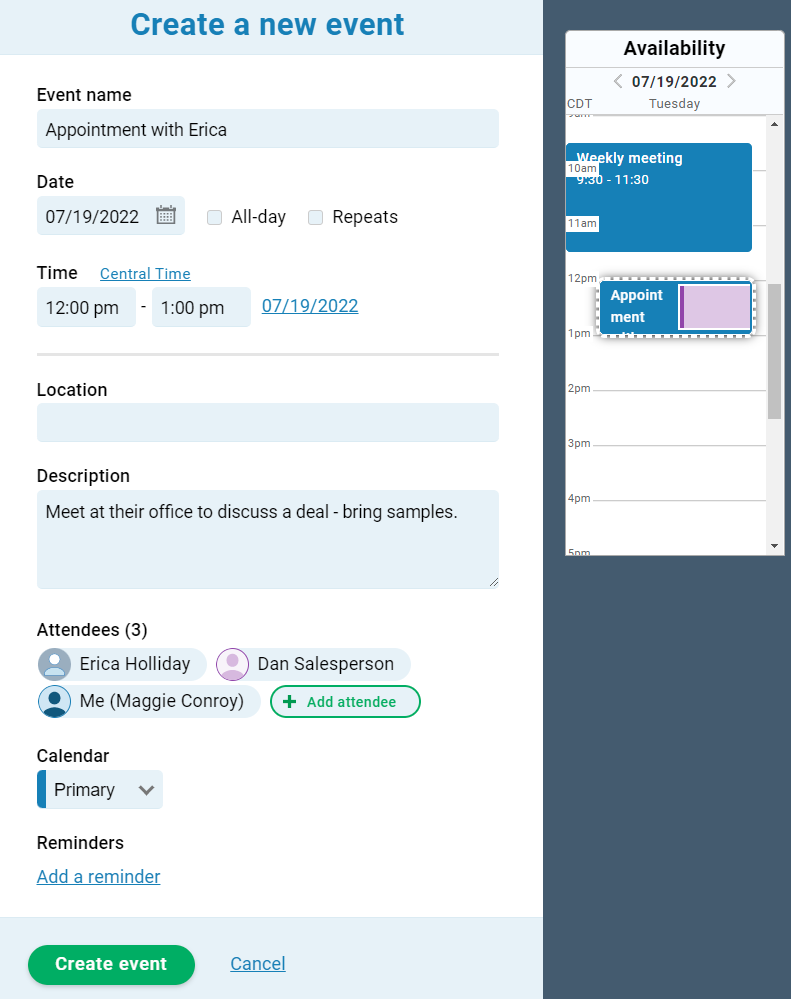
When you save the event, LACRM will automatically send an email to the user to notify them of the new event, so you don’t have to worry about remembering to tell or email the user about it yourself. If you work as a team and multiple people will be attending the same event, you can assign each of them to the event and each user will get an email notifying them. The email will also include any entry from the “Description” field, so that can be a good place to enter any important notes for the event.
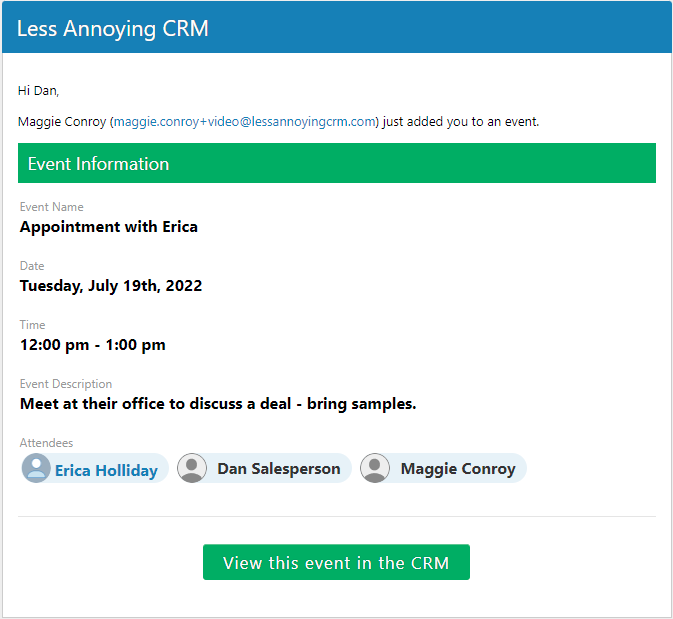
If you need to create a task for a user instead, you can do so by selecting “Task” from the contact’s “Attach an item” dropdown, or “New task” on the left side of the Calendar page. You can enter the task name and any other task details in the “Description” field and then select the appropriate user in the “Assigned to” dropdown.
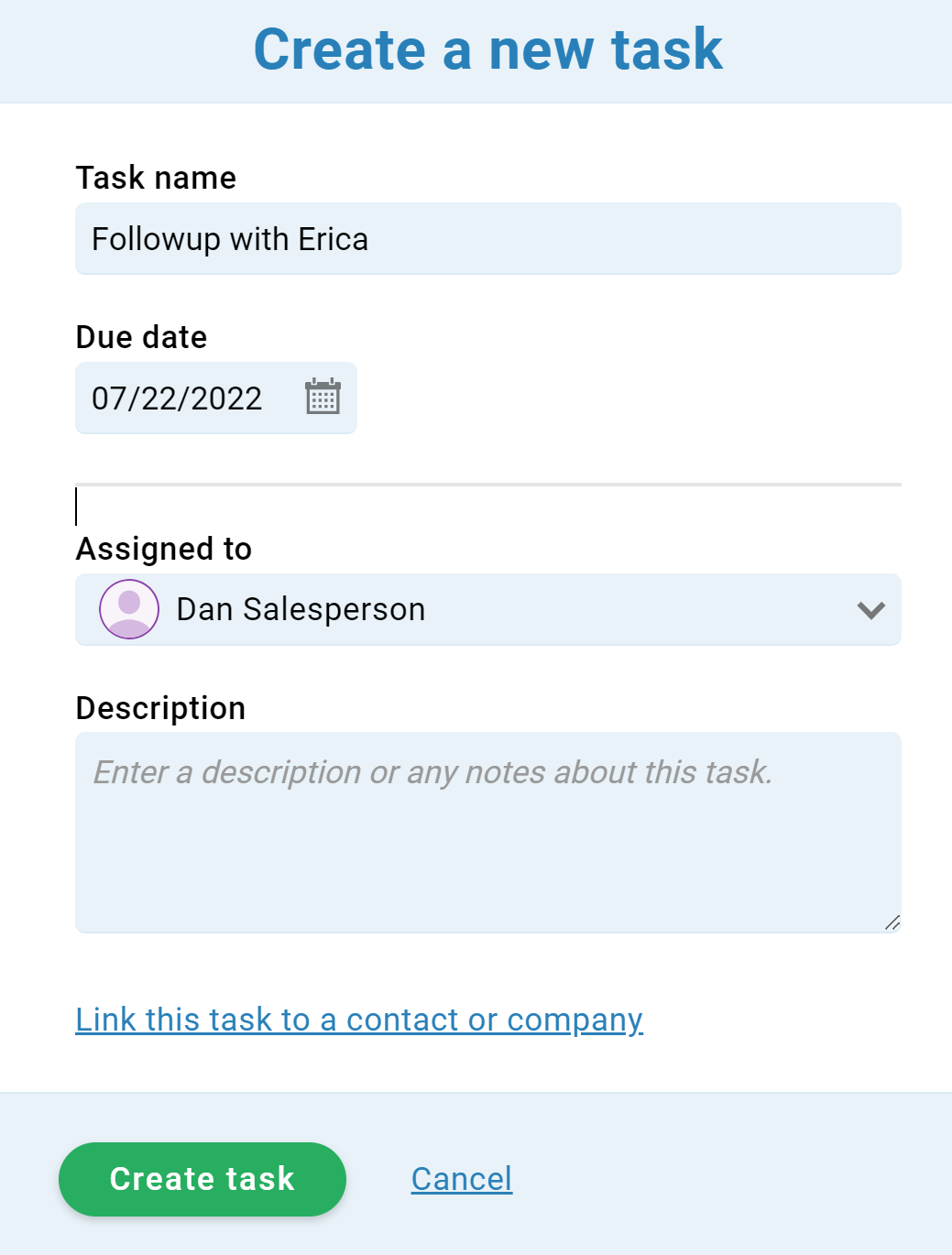
Much like with an event, when you hit “Create task” the CRM will automatically send an email to the user notifying them of the task, so you can move on to other things instead of worrying about whether or not the user will see their new task.
The CRM will also send out a Daily Agenda email every day a user has an event or task due, so they’ll get an additional reminder about any events or tasks on the day that they happen. That email will also include links to the CRM so they can jump right over to the CRM. Each user will also see their events and tasks on the Workspace when they first log in, so they can easily see what they need to complete that day!
That’s all there is to it! Simply assign the tasks or events to users as they come up, and the CRM will notify and remind them of each event so you can spend more time doing what you need to do, and less worrying about whether or not someone else saw their new task or event.

Can't find what you're looking for?