Notes are essential to any CRM - they help you keep track of phone calls, interactions with a person, and any other general details. But did you know you can also use notes to save links to online documents or other websites? By saving important links to websites or online documents in notes you can easily find those details later on, making it easier and faster for you to get to information you need the most, even if it isn’t in your CRM. You can save any type of link within a note, including links to a Google Doc or Dropbox file!
Saving links to online documents and other websites can be especially useful to help keep track of projects for a client. Each note will appear on the contact’s record in chronological order, so you can find the links to any online documents or client websites in one place. You can enter additional text in the note field to help describe which part of the project an online document relates to or track what the website is for. The links will also be clickable, so you can go straight to another site from the CRM to continue working on a client project.
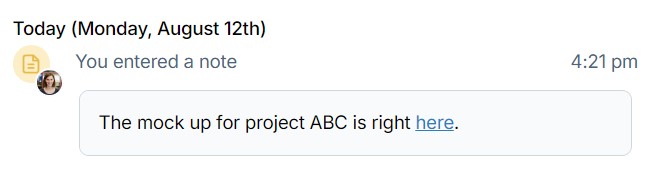
Before saving a link in a note, you’ll first need to copy the link for the relevant document. These instructions explain how to get a link from Google Docs and Dropbox, but you can also save links to any other online document storage sites or websites you use!
Google Docs
- If you haven't already, log into https://drive.google.com/drive/my-drive to access your documents.
- Find the desired document and open it.
- Click on the blue "Share" button in the upper right corner of the page.
- Click the "Copy link” button to copy a link to your computer’s clipboard.
Dropbox
- If you haven't already, log into https://www.dropbox.com/home to access your documents.
- Find the desired document and open it.
- Click on the blue "Share" button in the upper right corner of the page.
- In the pop-up, select "Copy link." The link will automatically be copied.
Now that you have the link for your doc saved, you can paste it into a note! Simply navigate back to LACRM and find the contact you’d like to save the link on. You can enter a description of the link or document in the note. Then, highlight the text you’d like to be linked and use Control V to paste the link (or Command V on a Mac). Be sure to hit “Save note” once you’re done, and you’ll see the note pop up in the contact’s history!

Can't find what you're looking for?