You probably use Google every day. More likely than not your personal email is a Gmail account, you've probably filled out a Google Form before, and (of course) you've used their search engine. But now you can harness those powers of Google and use them for your business. Imagine the possibilities! This article is going to explain a little about Google Apps for Business, and explain how to set up your business up with it.
Perfectly priced for an awesome business tool
Google Apps for Business is only $5 per user per month (or $50 per user per year). That might not yet sound like a good deal, but check out the features included in that:
- Gmail account for everyone in your business, so that everyone can use gmail, even with an @yourbusiness.com domain
- Google Calendar shared with your business, so each person can share their calendar and set appointments
- Google Drive, which is a cloud-based file storage system, allowing you to easily share files with your co-workers
- Google Docs and other file creation/collaboration apps are included in the realm of Google Drive
With such awesome options, we should get signed up! So here we go:

Step 1: Basic Info
To get started with Google Apps for Business, simply go to https://www.google.com/a/signup. As shown at right, simply put in some basic information on yourself and your business. It's all pretty intuitive.
Step 2: Domain Name
Google gives you two options here:
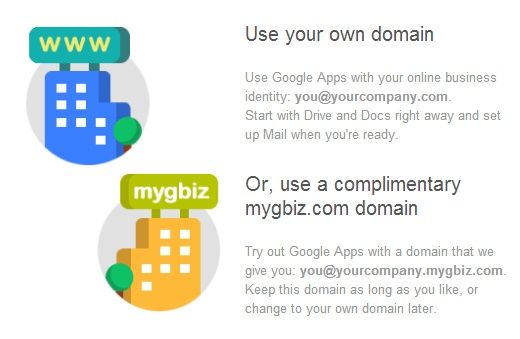
If you have you your own domain, then definitely choose that option. More likely than not, you should have a domain. If you don't have one, be sure to check our article covering how to set one up (coming soon). If you don't have one at the moment, then you can use the mygbiz.com option. This will make your domain www.yourbusinessname.mygbiz.com. It looks a little messy, but at least it works (and it's free).
Step 3: Making Your Account
Nearly done! Now you just have to make your account. Very similar to how you might have a sign-in for gmail, you are now creating sign-in info for your Google Apps for Business account. Choose your username, which will also define your email address. That email address will be username@yourbusinessname.com or username@yourbusinessname.mygbiz.com (based on which option you chose in Step 2). After choosing your username, just choose a password for your account, and then you're all set!
In the next article we will show you how to add users to your account, and to further set up Google Apps for your business.



Sign up to receive updates in your inbox