When you’re trying to consolidate two duplicate records, we just made it easier to select the correct records to merge and preview data before a merge. We’ll explain how merging is improved when you’re merging from the contact record as well as from our Bulk Merge page.
From the contact record
To merge two records together in the CRM, you can go to one of the records you’d like to combine. Under the “Actions” menu on the lower left hand side of the record, select “Merge with another contact/company.” You’ll see a pop up asking you to type in the name, email address, or phone number of the other record you’d like to merge.
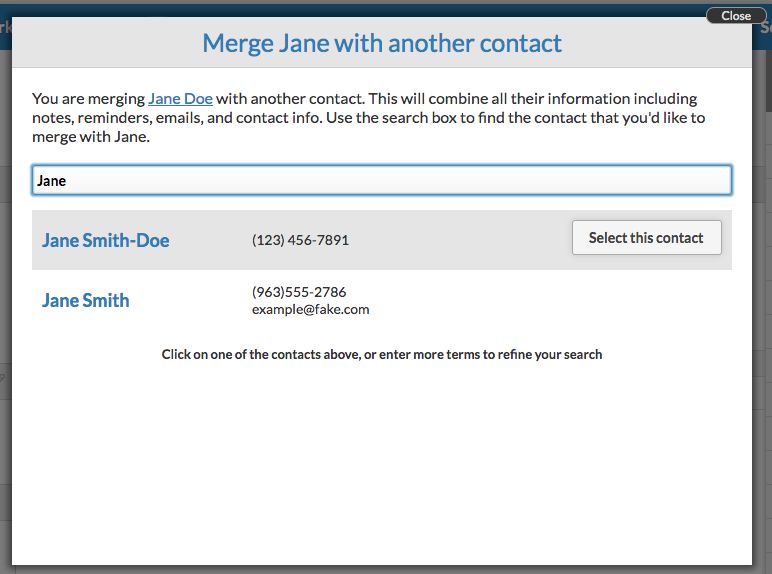
The CRM will search for other records that match your query and show you their main contact information. This makes it easier to distinguish between multiple contacts with the same name when you want to run a merge. Once you’ve selected the record you want to merge with, you’ll be asked to resolve any conflicts before finalizing the merge. You’ll then be taken to a new record that combines the information from the two records you just merged.
From the Bulk Merge page
This also makes merging two records together from the Bulk Merge page easier. If you navigate to our Merge Contacts in Bulk page under Settings, you’ll see a list of duplicate records in your CRM. Less Annoying CRM automatically detects duplicates based on matching phone number and email address; contacts with duplicate names won’t necessarily show up on this page.
You can either merge all of your duplicates at once, or you can merge them individually. If you choose to merge some of your contacts individually, click the “Merge” button in the same row. You’ll have a chance to review the information being merged as well as resolve conflicts in the dialogue that pops up on the screen.
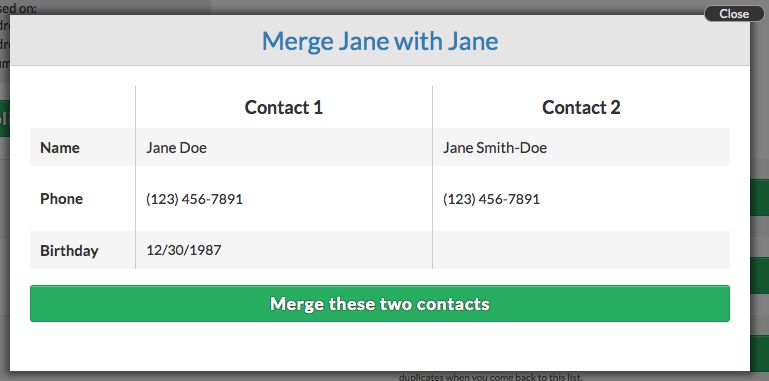
Once you finalize the merge, you’ll see that you’re taken back to the Bulk Merge page so that you don’t lose your place on the merge list! You can continue merging contacts down the list, and you’ll still have the option to view any contacts you’ve merged.
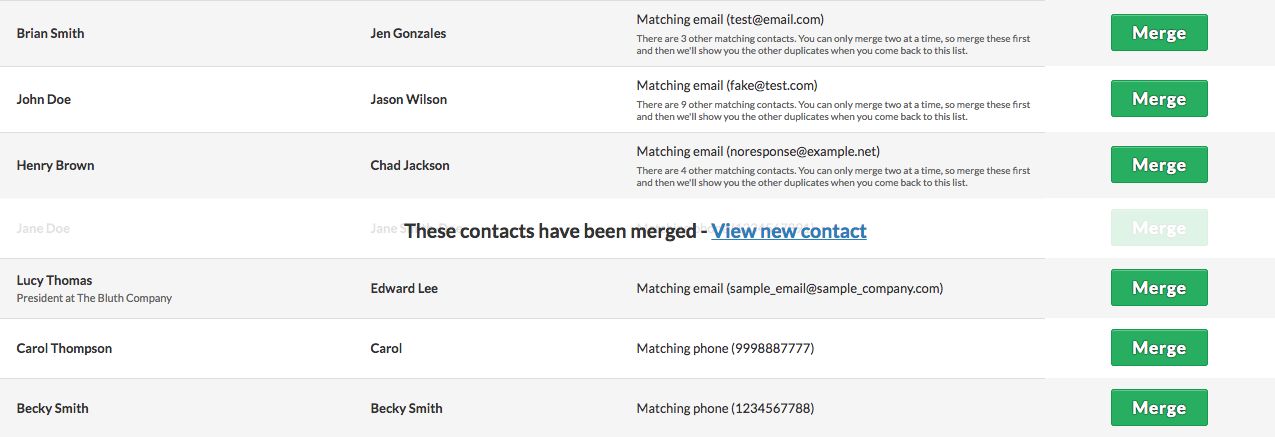
We hope these changes make merging a bit easier. As always, if you have any feedback, we'd love to hear it.


Sign up to receive updates in your inbox